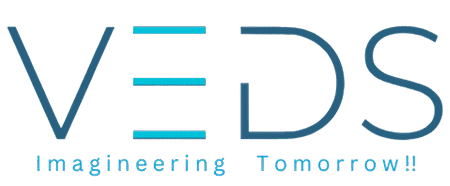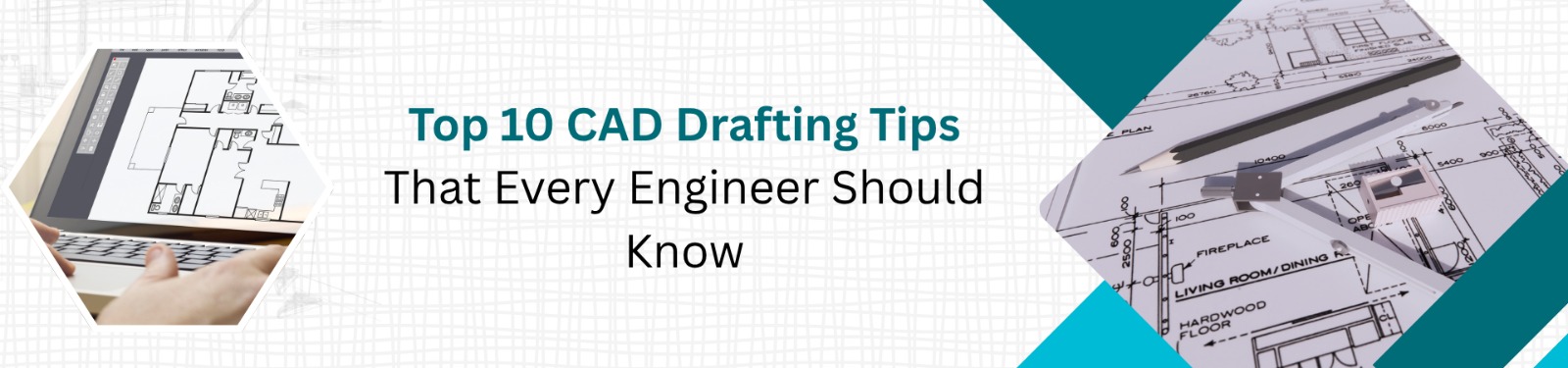As engineers, good CAD drafting is the backbone of design, communication, and execution. A well-drawn CAD model or drawing reduces errors, improves coordination, and speeds up workflows. If you are trying to get better at CAD drafting, here are 10 practical tips you should know.
Here are 10 practical tips-
1. Start with a Clear Template & Drawing Standard
Don’t begin from a blank sheet every time. Use a good template that already has layers, text styles, dimension styles, and title blocks set up. Also, follow your organization’s CAD standards (line weights, layer colors, naming conventions). This ensures consistency across drawings and avoids rework.
2. Use Proper Layering & Color Codes
Assign your geometry, text, dimensions, hatches, etc. to separate layers. Use color coding or line weights to distinguish between structural, electrical, plumbing parts, or hidden vs visible lines.
3. Use proper Units, Scaling & Precision Tight
Always confirm the units (mm, inch, cm) before you start a draw. Use consistent precision (decimal places) so that parts align properly. Avoid mixing units unless absolutely necessary. Use snapping, object snaps, grid, and coordinate entry to maintain accuracy.
4. Use Blocks, Symbols & Reusable Drawing Elements
If you reuse the same detail, component, symbol, or annotation often, convert it into a block (or cell). This lets you insert it, scale it, and rotate it easily without redrawing. Blocks reduce file size and errors.
5. Use Annotation Scaling & Dynamic Blocks
Modern CAD software offers annotation scaling: text, dimensions, and symbols adjust automatically based on the viewport scale. Also, dynamic blocks (or parametric symbols) let you change size or shape with grips. Use these features — they make your drawings smarter and easier to maintain.
6. Use Reference Files & External References (Xrefs)
Don’t import everything into a single file. Use external references or linked files for site plans, architectural drawings, structural grids, and more. This keeps your files lighter and lets multiple teams work independently. When the base file updates, your drawing updates automatically.
7. Layer Management: Turn Off / Isolate What You Don’t Need
Zooming and editing become slow when too many entities are in view. Use “isolate”, “freeze”, or “turn off” commands to hide layers or objects you don’t need at that moment. This makes navigation and edits faster and clearer.
8. Leverage Ortho, Osnap & Tracking Tools
Use Ortho mode (constrain to horizontal/vertical), object snaps (end, mid, center, tangent), polar tracking, and alignment tools. These assist with precise drawing and reduce manual aligning.
9. Regularly Audit, Purge & Clean Up Your Drawings
Use auditing tools to detect errors, invalid entities, or lost references. Purge unused layers, blocks, styles, and unused objects to reduce file size. Save a backup before heavy cleanup, and use “Save As” to minimize corruption.
10. Use Version Control and Maintain Change Logs
Every time you modify a drawing, keep a version or note what changed (date, revision note). This helps track changes, rollback if needed, and improves coordination among team members. Use cloud storage or a DMS (Document Management System) to control access and versions.
Final Thoughts
Every engineer — whether working in structural, mechanical, architectural, or MEP design — can benefit from mastering CAD drafting. These top 10 CAD drafting tips are simple but powerful. They help in making accurate engineering drawings, improving CAD productivity, and ensuring consistency across projects.
Why Choose VEDS-
At VEDS, we go beyond drafting. We help engineers, architects, and construction professionals work with more accuracy, speed, and team coordination through our smart CAD drafting and BIM services.
Our expert team focuses on:
- Delivering accurate engineering drawings
- Maintaining international CAD standards
- Offering cost-effective design support
- Ensuring fast project turnaround
Whether you need CAD drafting services, VEDS is your trusted partner for all engineering design solutions. Visit www.veds-in.com today to explore how our CAD and BIM experts can take your project to the next level of accuracy and performance.